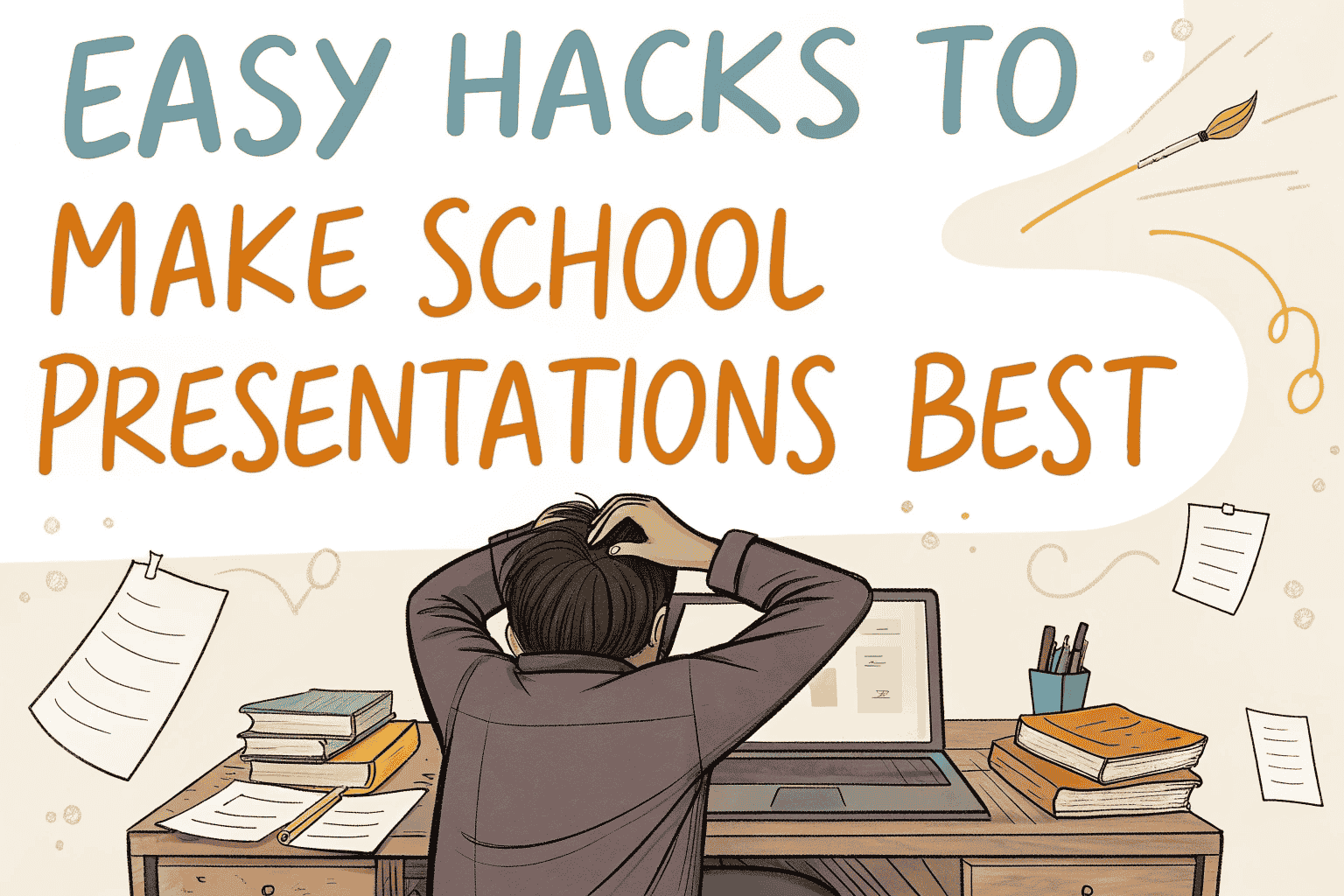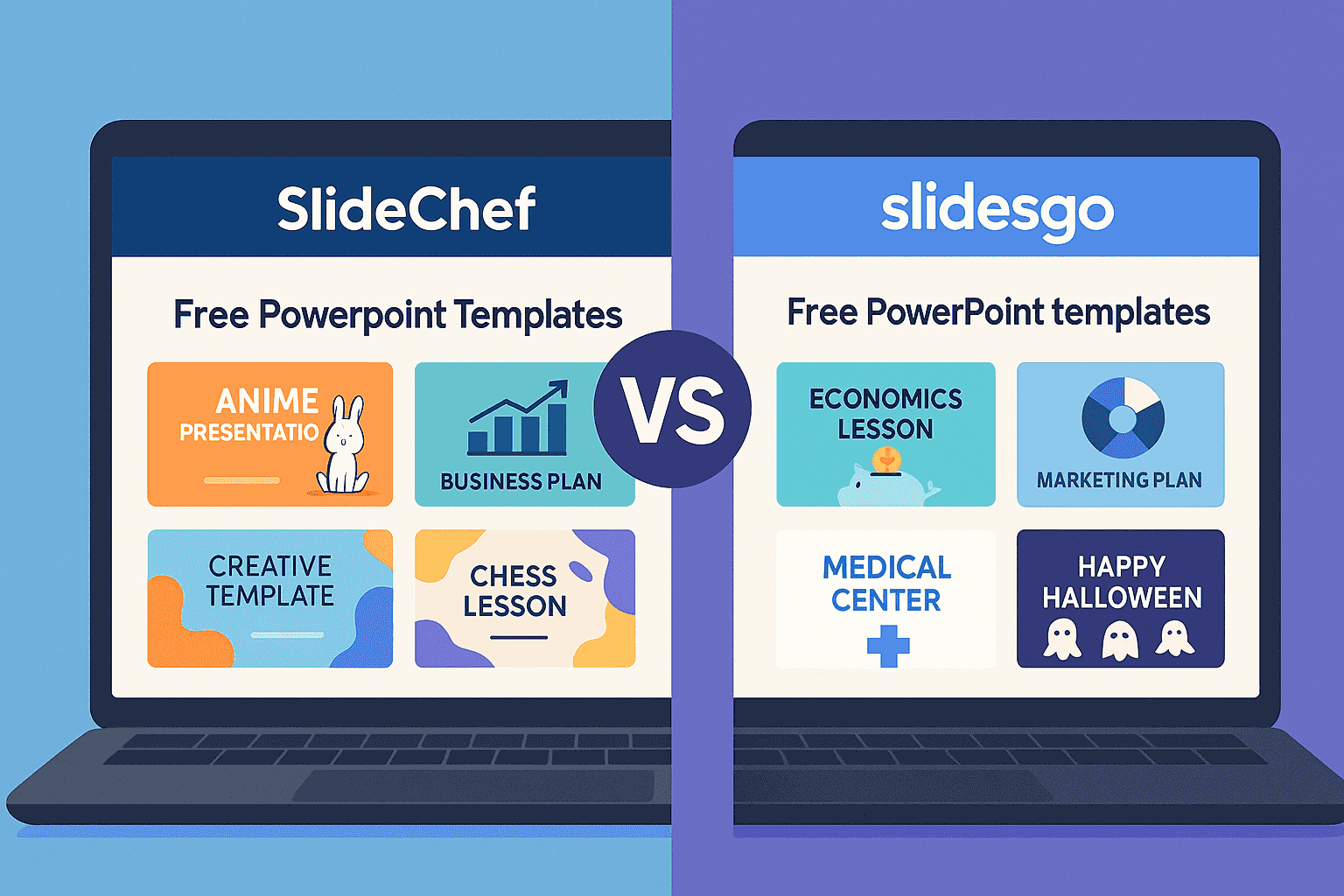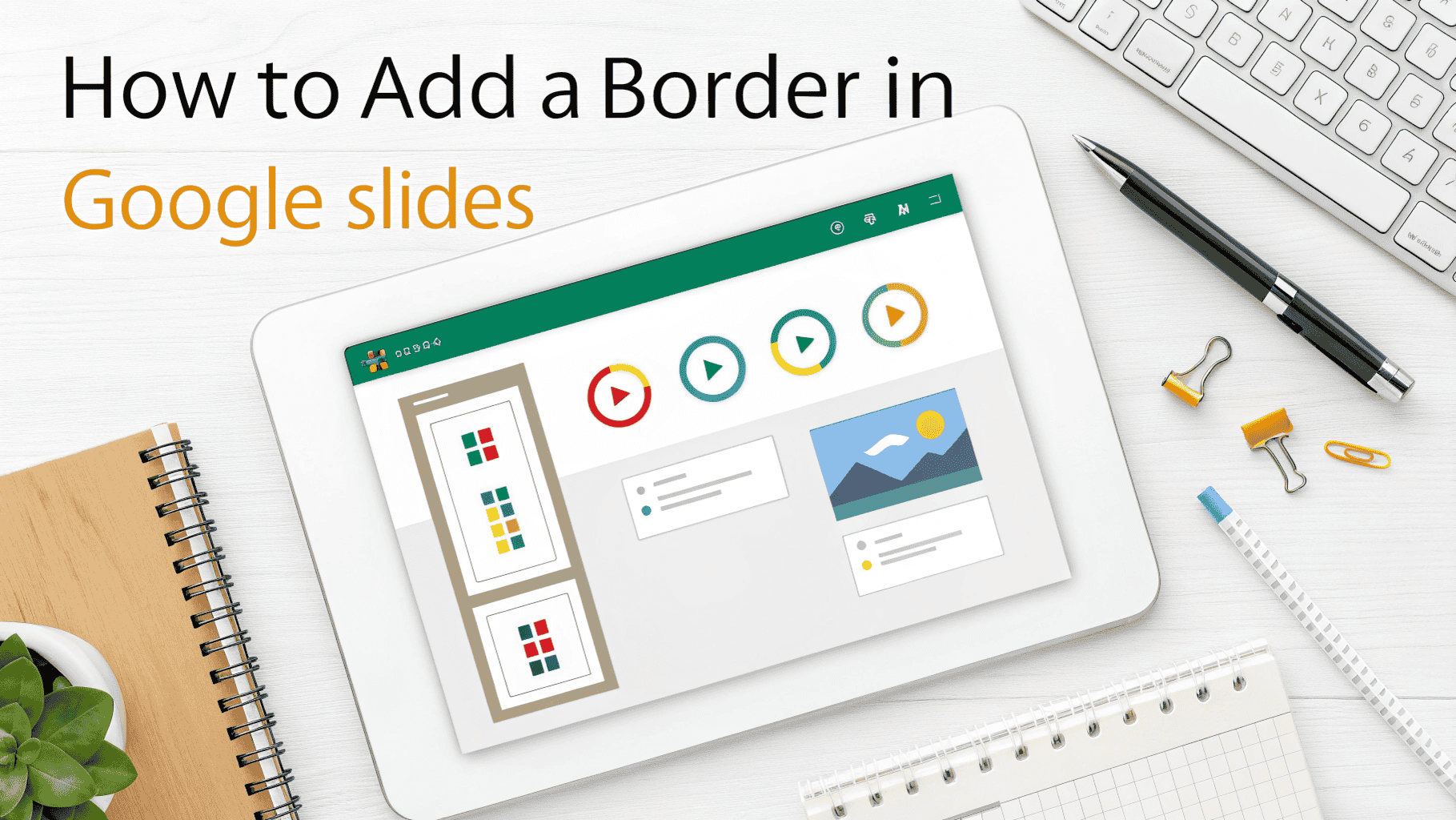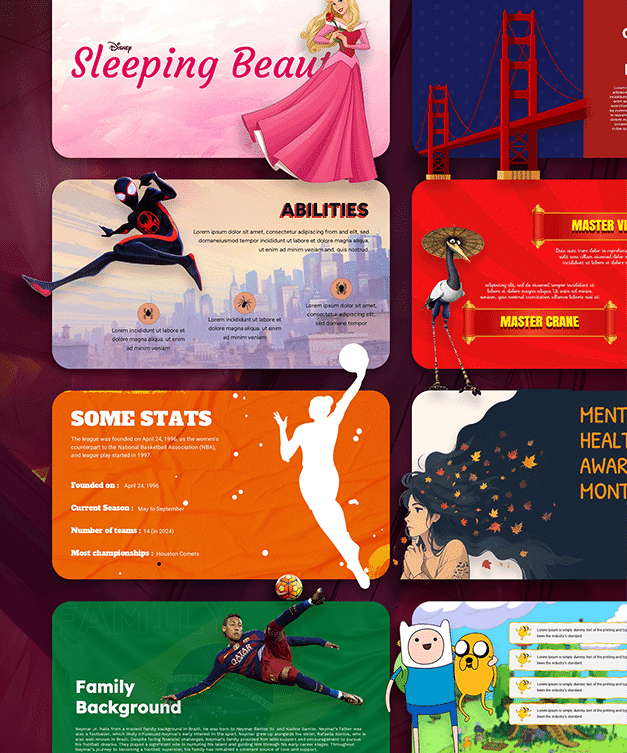How to Add Audio to Google Slides
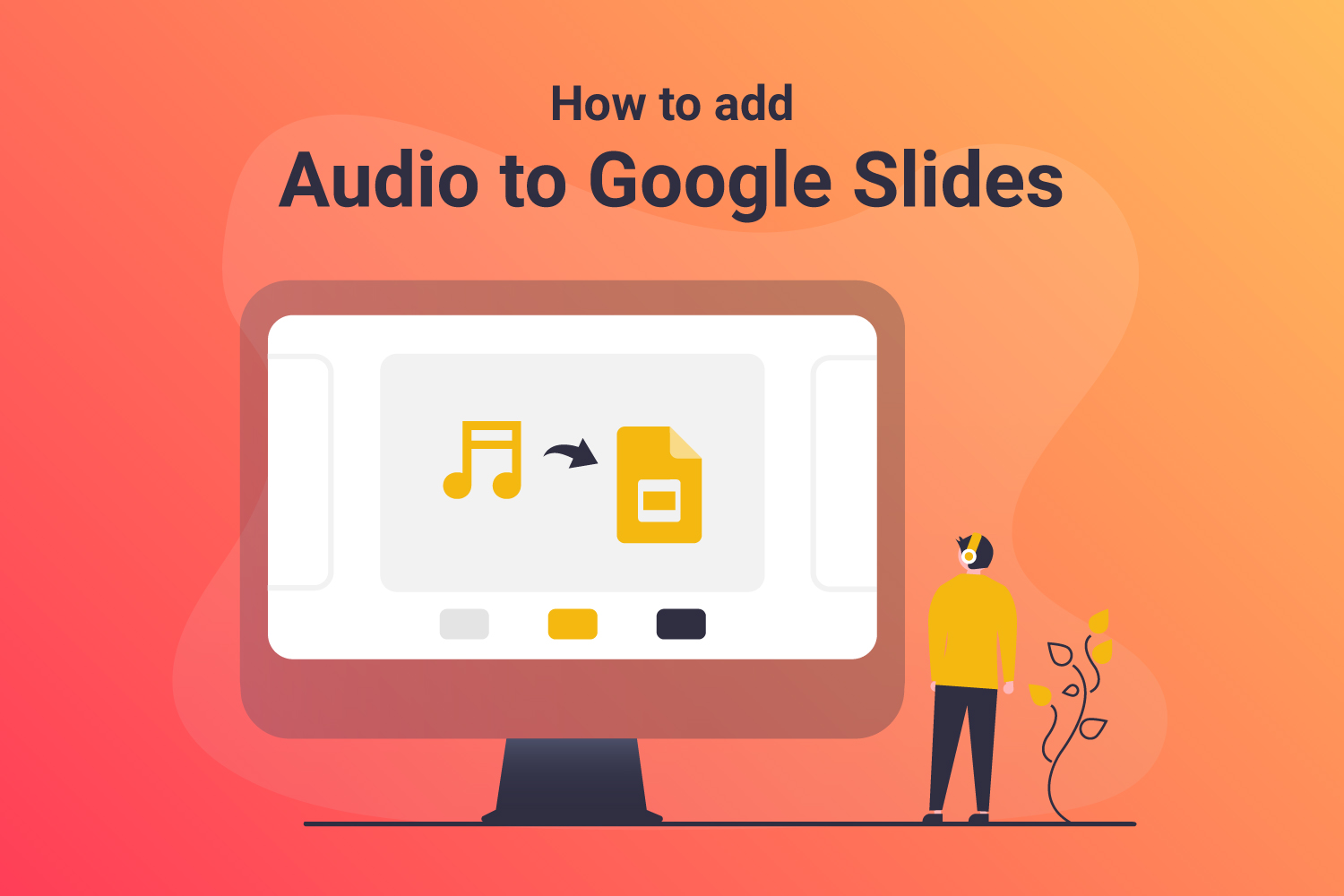
Table of contents
Introduction
How to make a presentation more dynamic? It’s the most searched query in Google. If you are striving hard to create a compelling presentation. Then here’s the ultimate solution “Add audio to Google Slides”.
Research shows music can influence consumers behaviour, moods, interest and buying behaviour. Music can have profound effects on moods. Our brains are wired for rhythm and melodies that help us relax, focus, and even increase productivity. In addition, music creates an atmosphere that suits the need of the audience and enhances engagement.
Insert Audio into Google Slides
Research shows that hearing the right kind of music can significantly improve people energy level and sense of well-being. When people listen to music, they usually feel some sort of emotion. It’s no wonder many businesses use background music in their settings. So, it’s important to understand how to add sound to Google slides so that you can use it to build brand awareness or drive sales. Here are a few ways using which you can add music to Google slides.
Adding Music to Google Slides from the Insert Tab
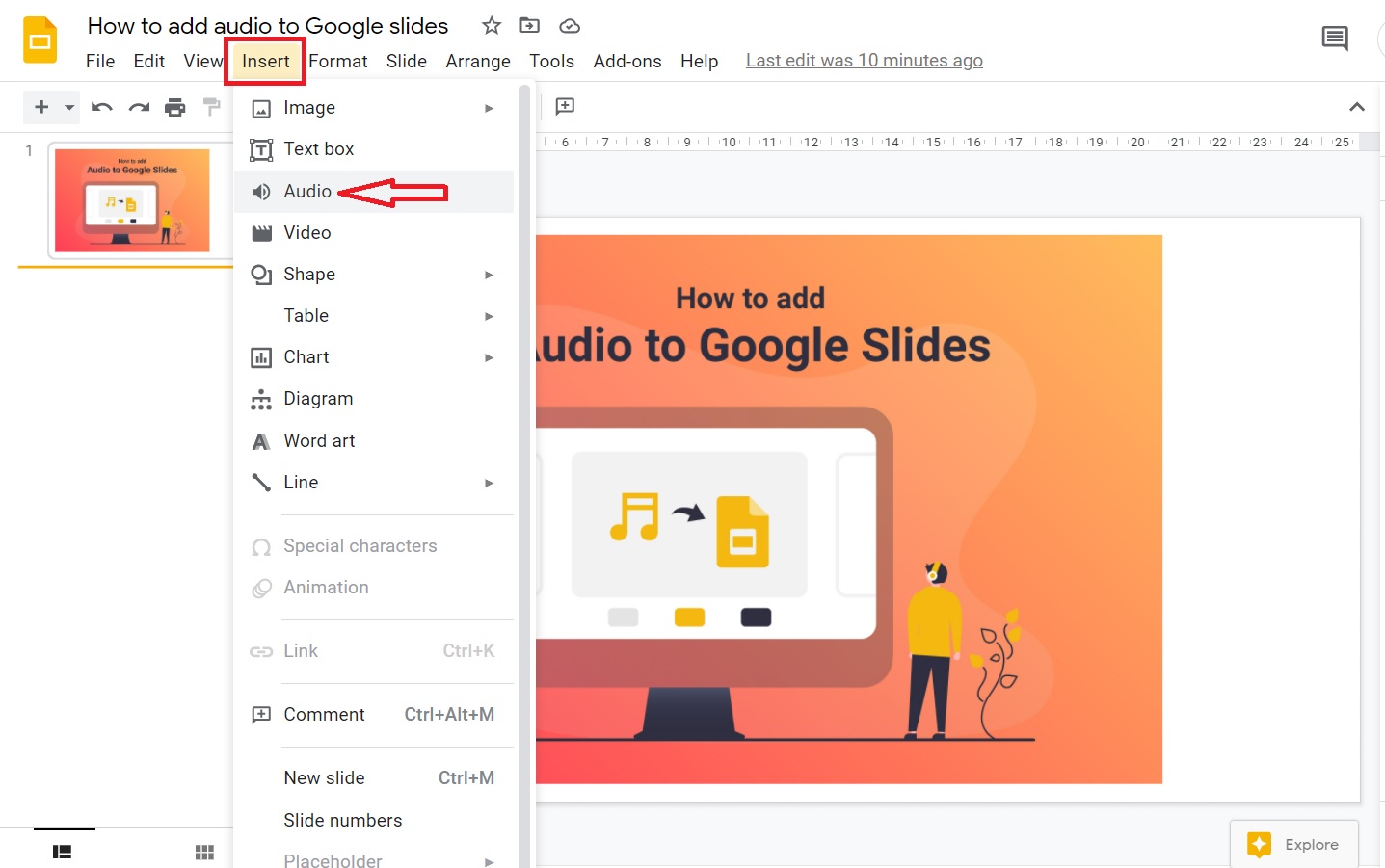
- Open Google slides, select the slide where you want to add the audio. If you want audio to be played in all slides, you need to add it to the first slide.
- Click INSERT – Select the AUDIO tab, a new window opens.
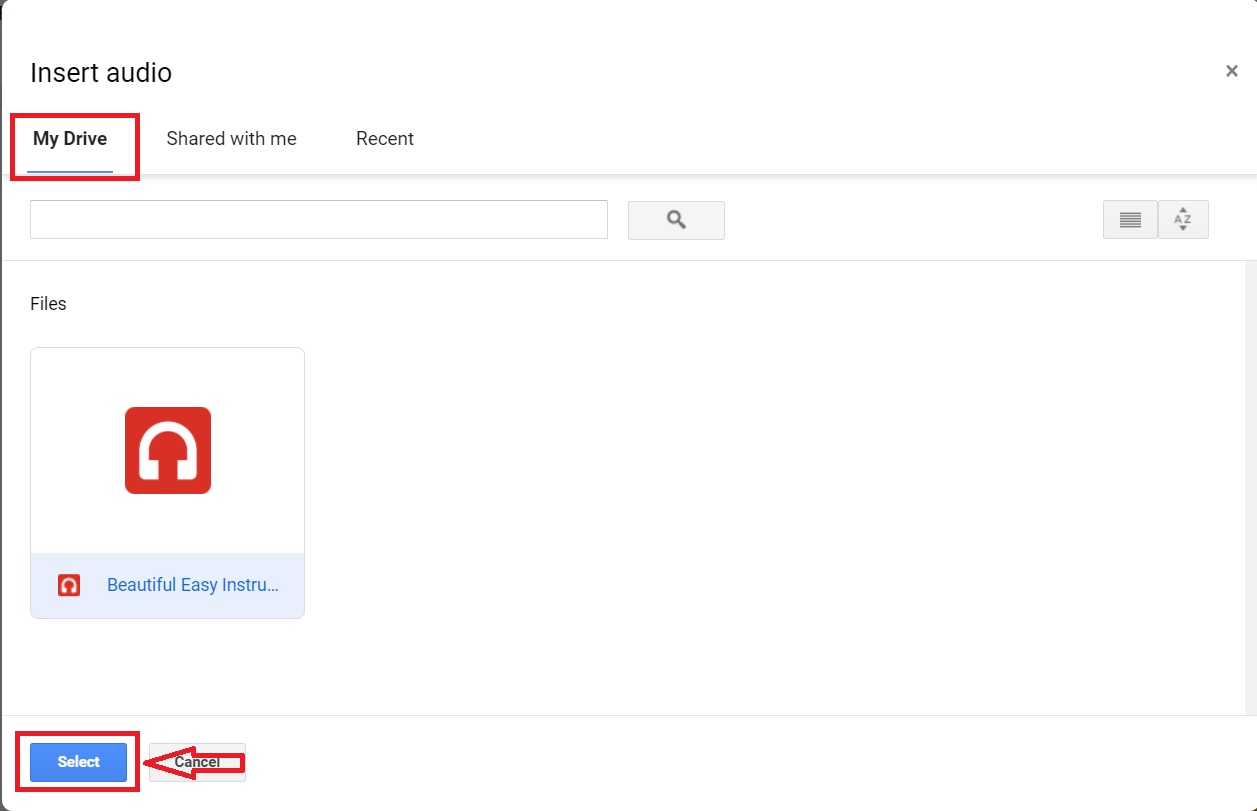
- Choose the MY DRIVE option, select the video you want to add to your presentation and click SELECT. Click anywhere, and on the right side, FORMAT OPTIONS will appear.
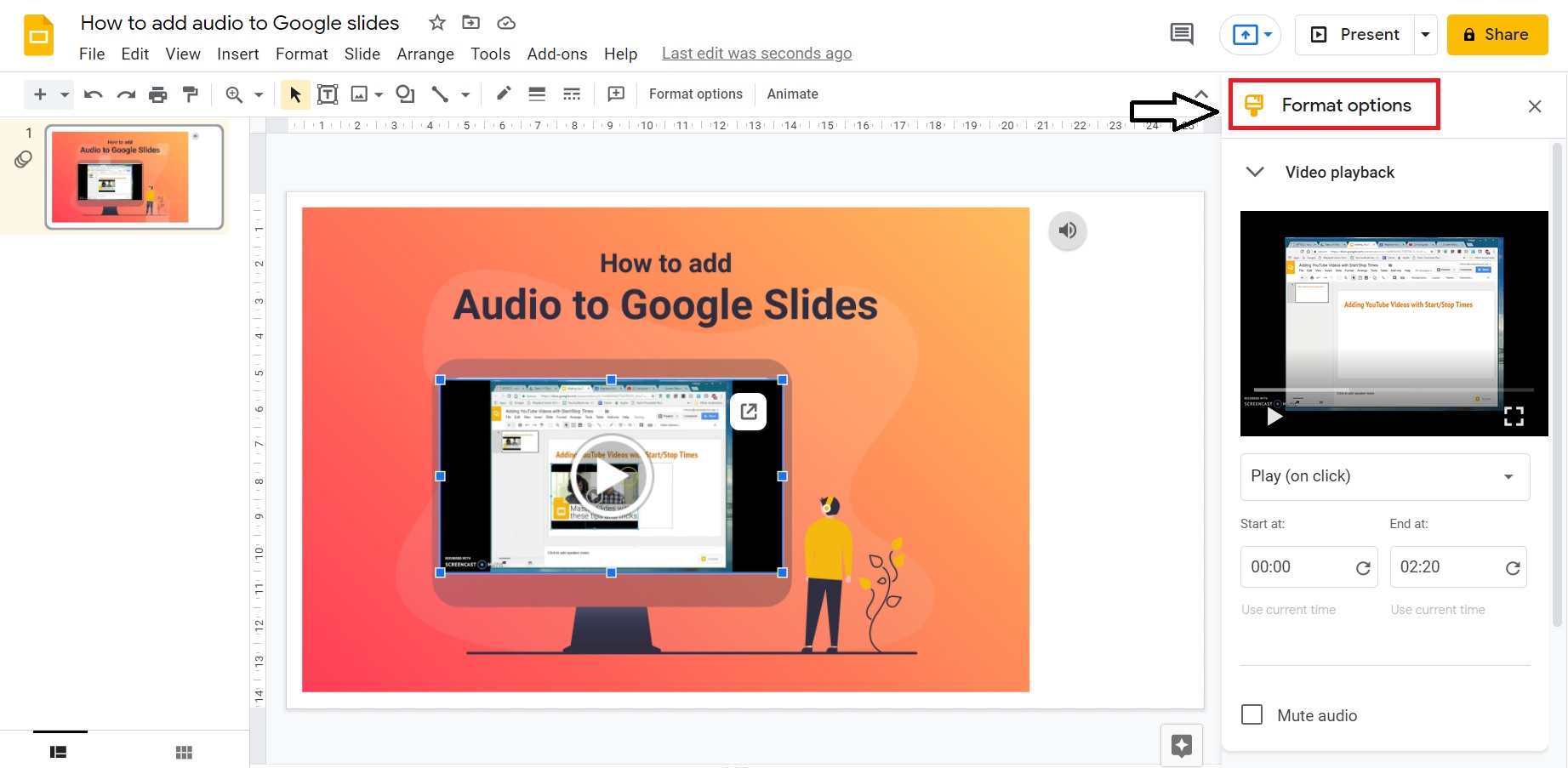
Note: Videos saved to Google Drive will only be displayed here.
Editing the Audio
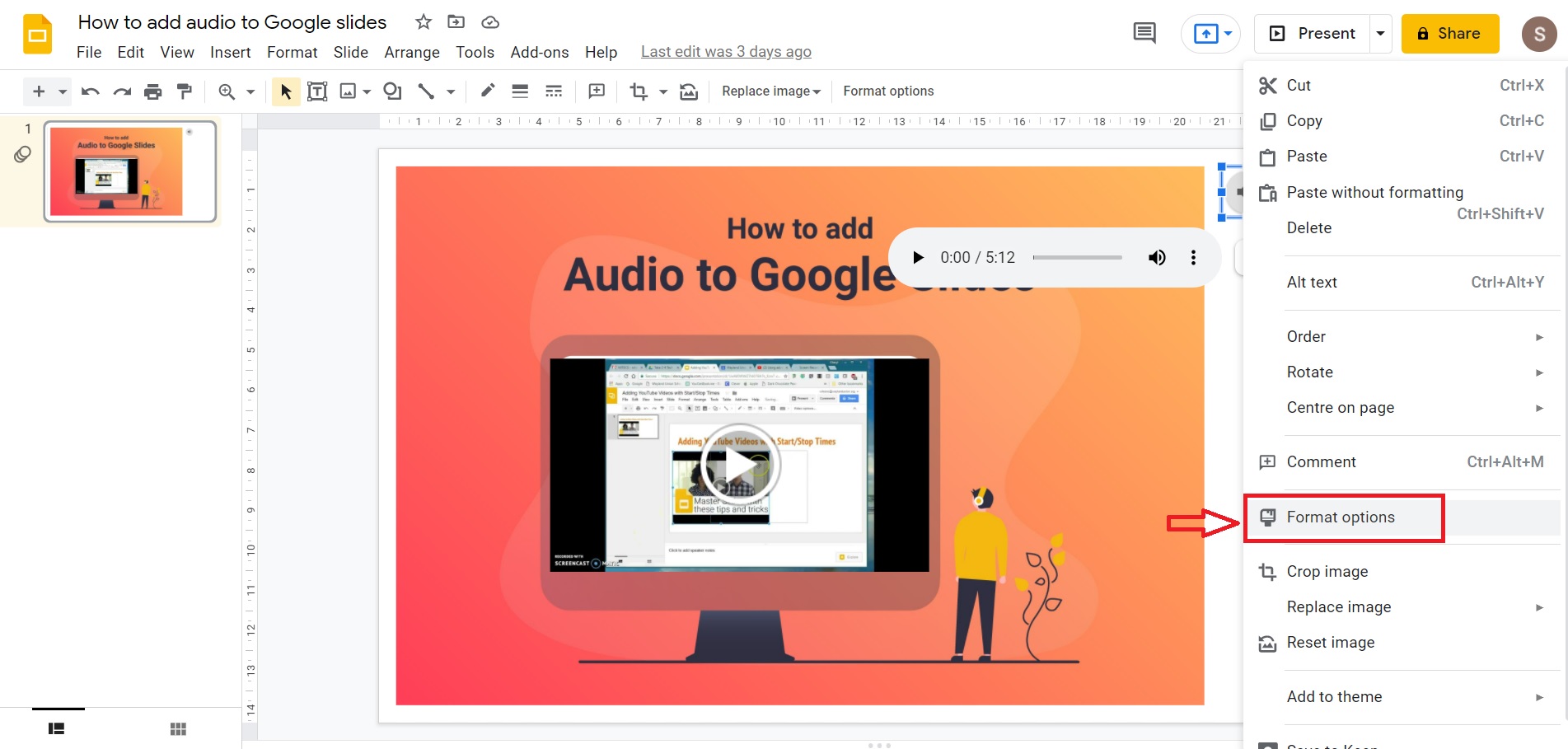
- Tab the Audio icon, go to the toolbar and select FORMAT OPTIONS. A new panel will open on the right side. Select the options and make the adjustments.
- As an alternative, right-click on the Audio icon, then select the FORMAT OPTIONS. Right side new tab options select the appropriate men and make the adjustments.
Adding Audio Online
- Click on the slide where you want to add the audio.
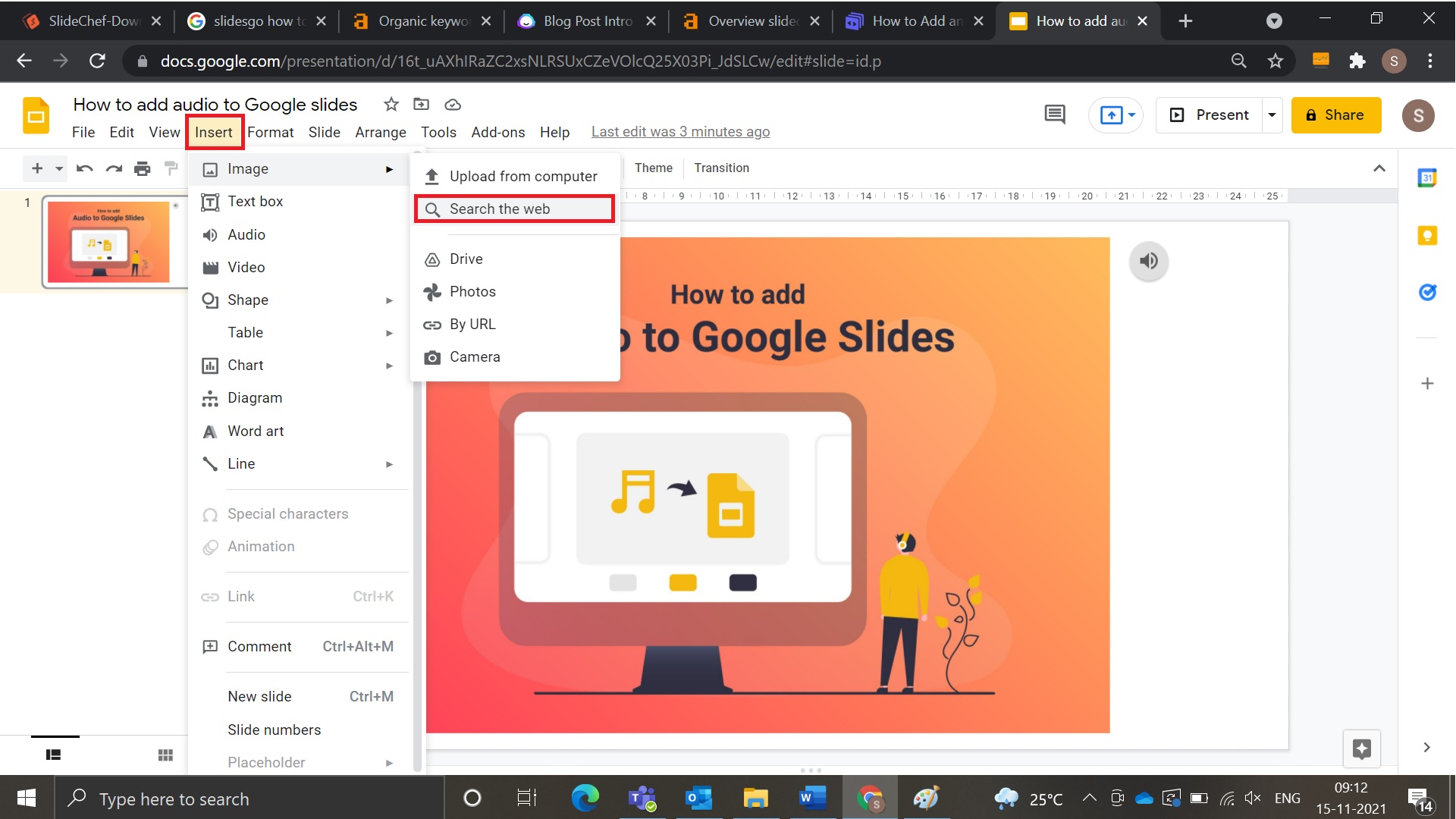
- Add an icon on the slide by clicking INSERT tab > IMAGE > SEARCH ON WEB. Type the query in the search box, select the appropriate result and click on the INSERT button.
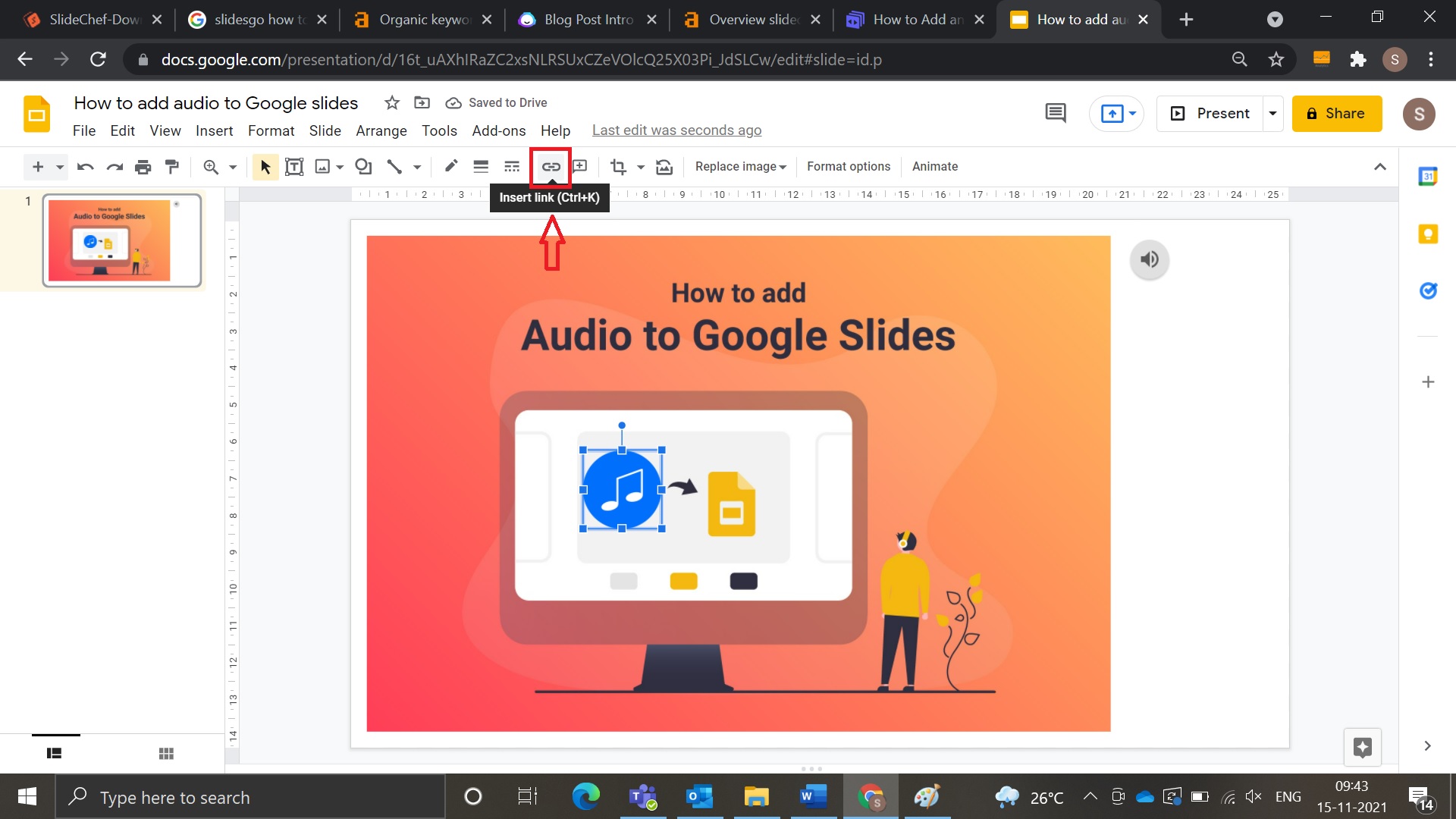
- Resize the icons accordingly and place them in the slide as needed. Click on the icon and select the Insert link menu from the toolbar.
- As you click the INSERT LINK menu, a new window will appear to paste the link and click on the APPLY button.
Adding YouTube Audio to Google Slides
- Open Google slides and select the slide where you want to add the audio.
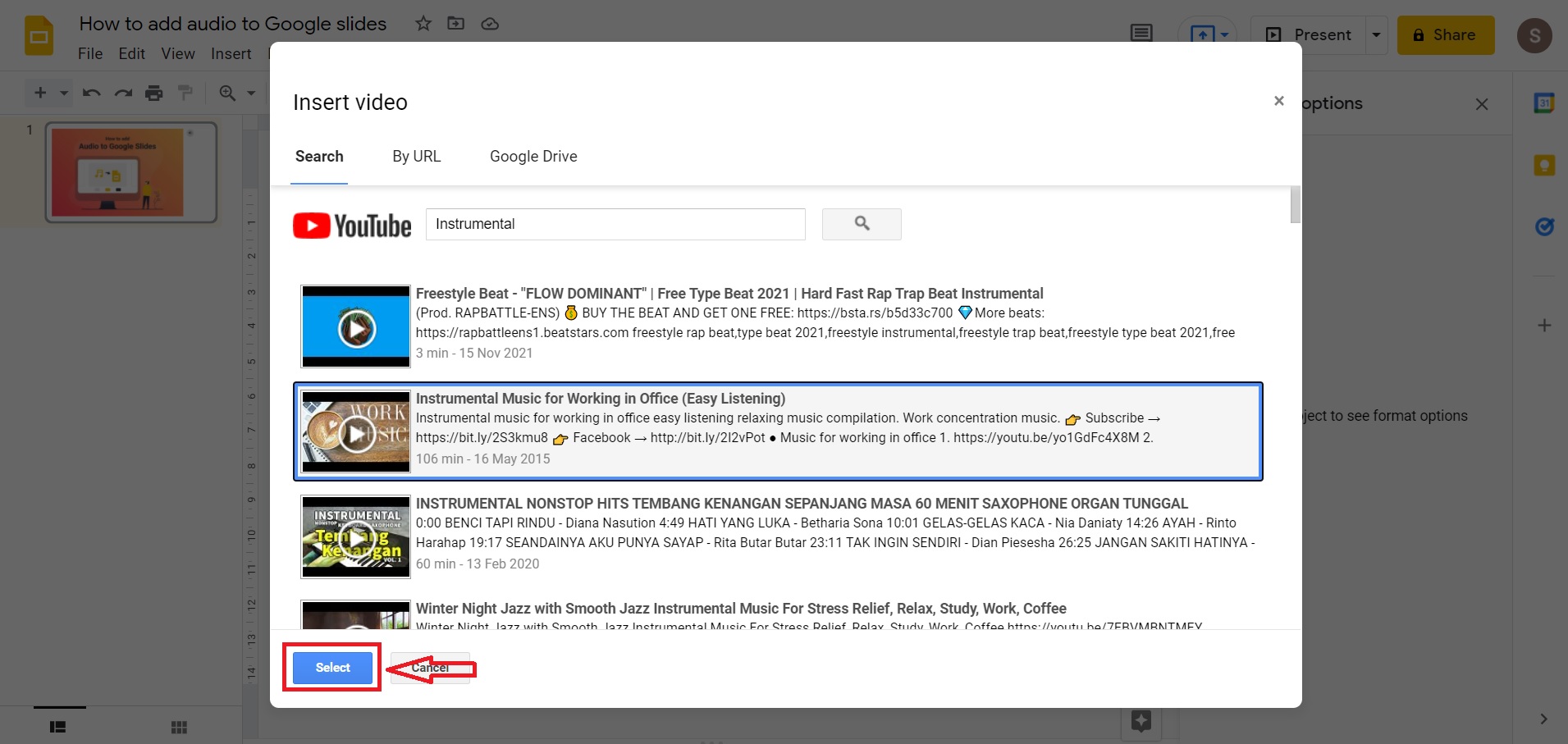
- Click INSERT > VIDEO, a new window opens, type your query, select the video, and click SELECT.
- Resize the video and place it on the visible part of the slide.
- Click on the video and make the changes using the FORMAT
Note: The audio will stop as you change the slide.
Conclusion
Music marketing has been used for decades to change the audience’s minds about brands, services, and products. It’s why you hear music at the back of the advertisement, in stores like Starbucks and even in elevators in shopping malls. Study shows that music is used as an emotional appeal and to sway opinions and decisions without even realizing it. Therefore, we should all take advantage of the power of music because it has such a positive impact.