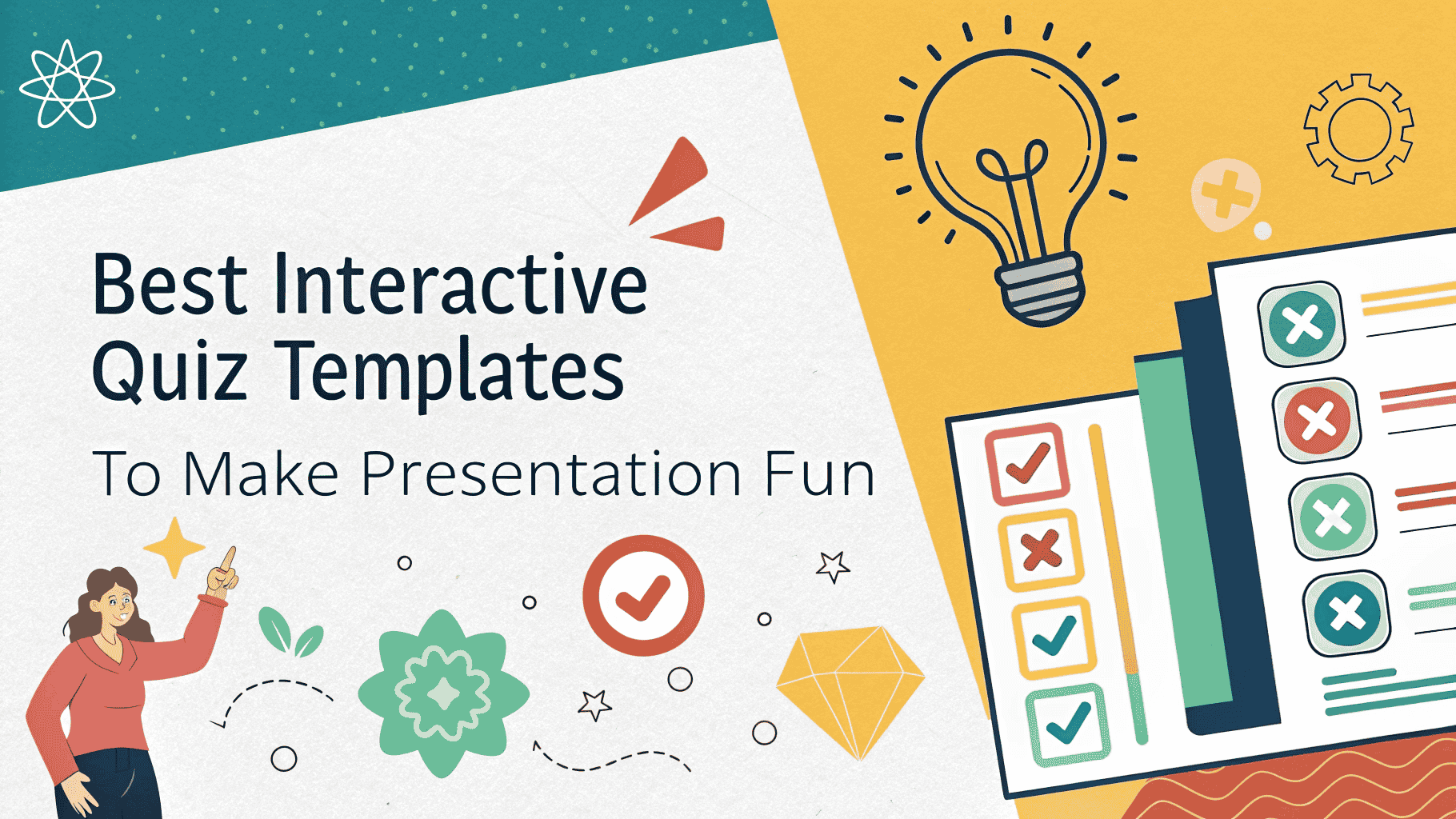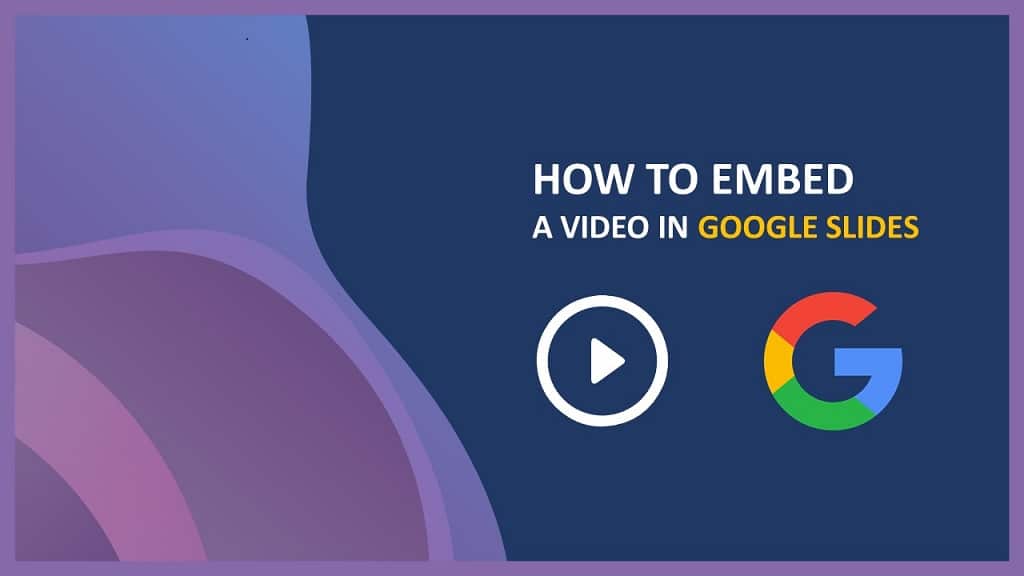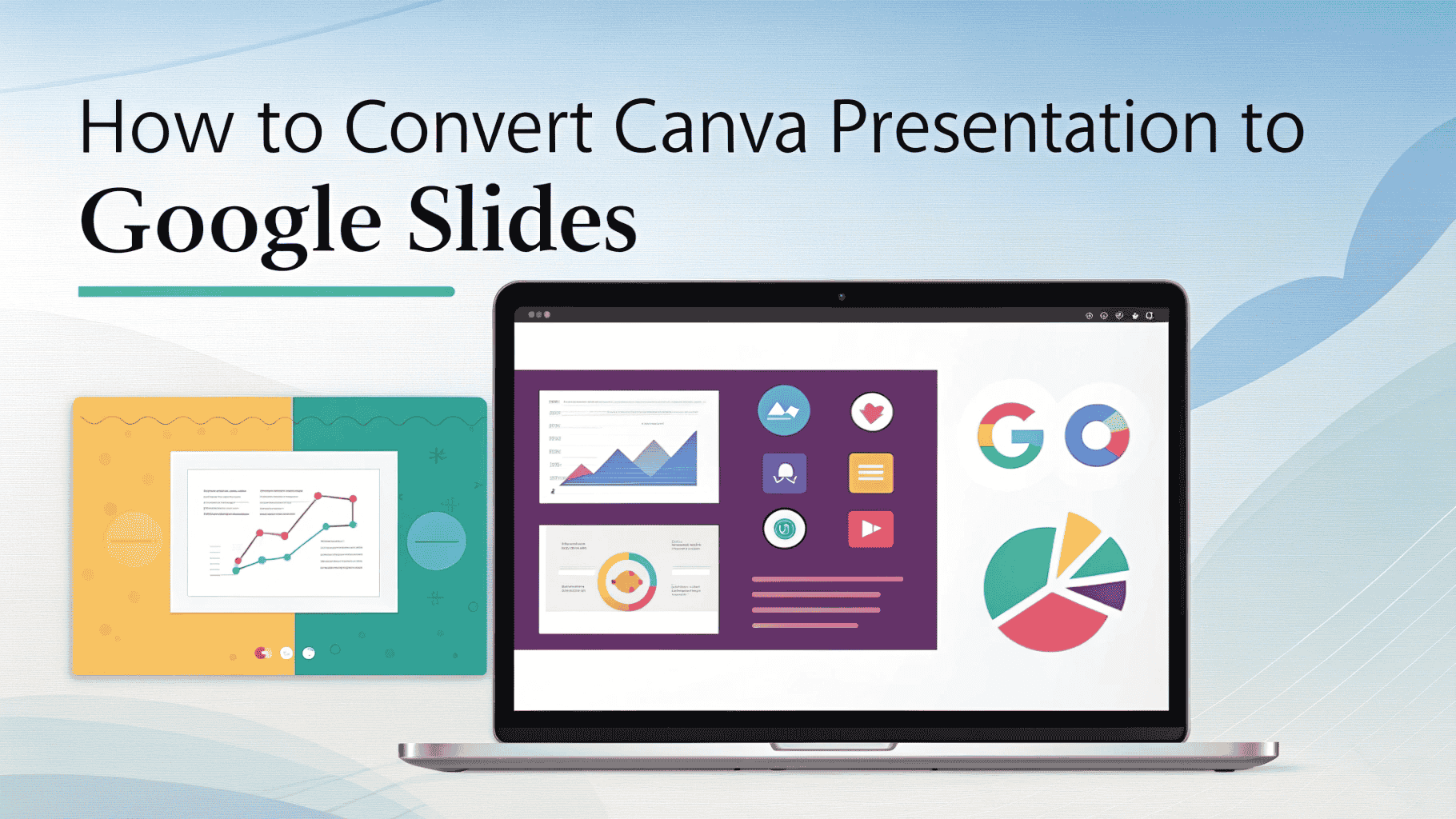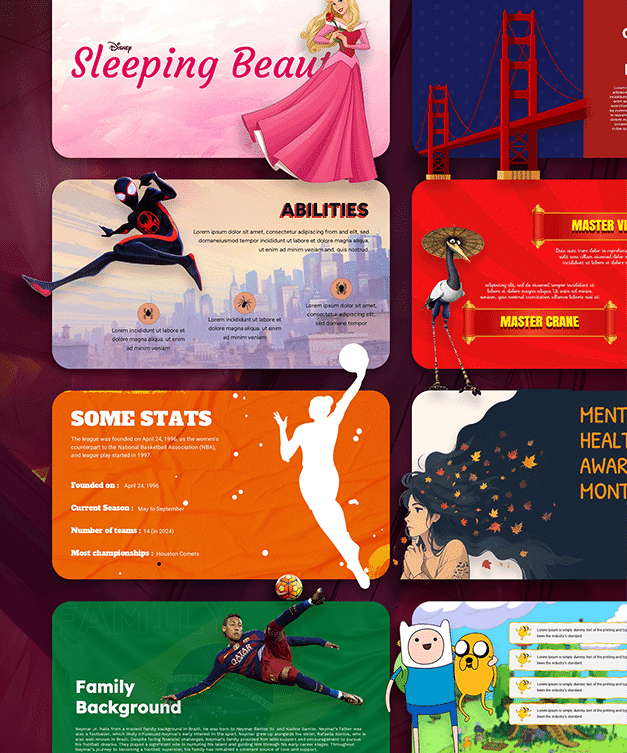How to Add & Delete Text Box in PowerPoint
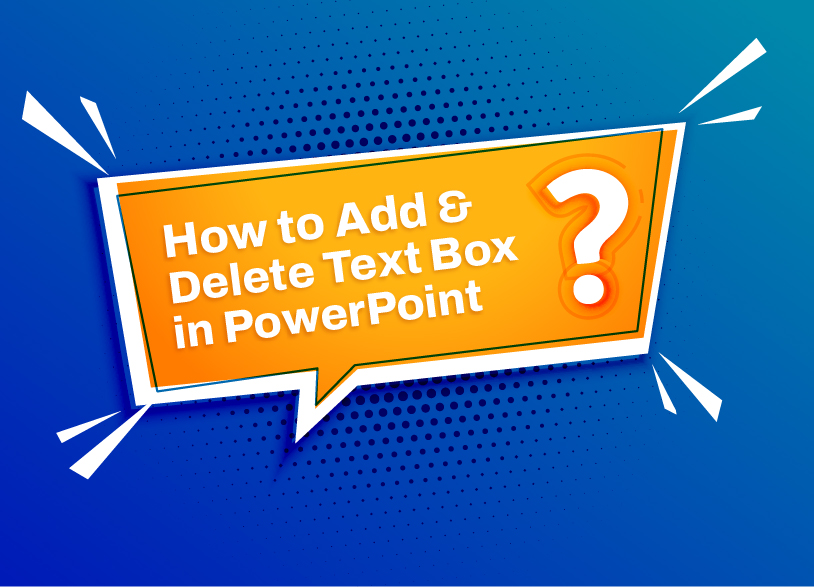
Table of contents
Introduction
Every presenter aims to design an excellent presentation that effectively communicates the message. But many PowerPoint technicalities are what hinder many people from creating a better presentation. For example, how to add text & how to delete a text box in PowerPoint are some of the most Googled questions related to the presentation. In this How to article, we will teach you how to add & delete a text box in PowerPoint.
Adding a Text Box
- Open PowerPoint presentation
- Select the slide where you want to add the text box
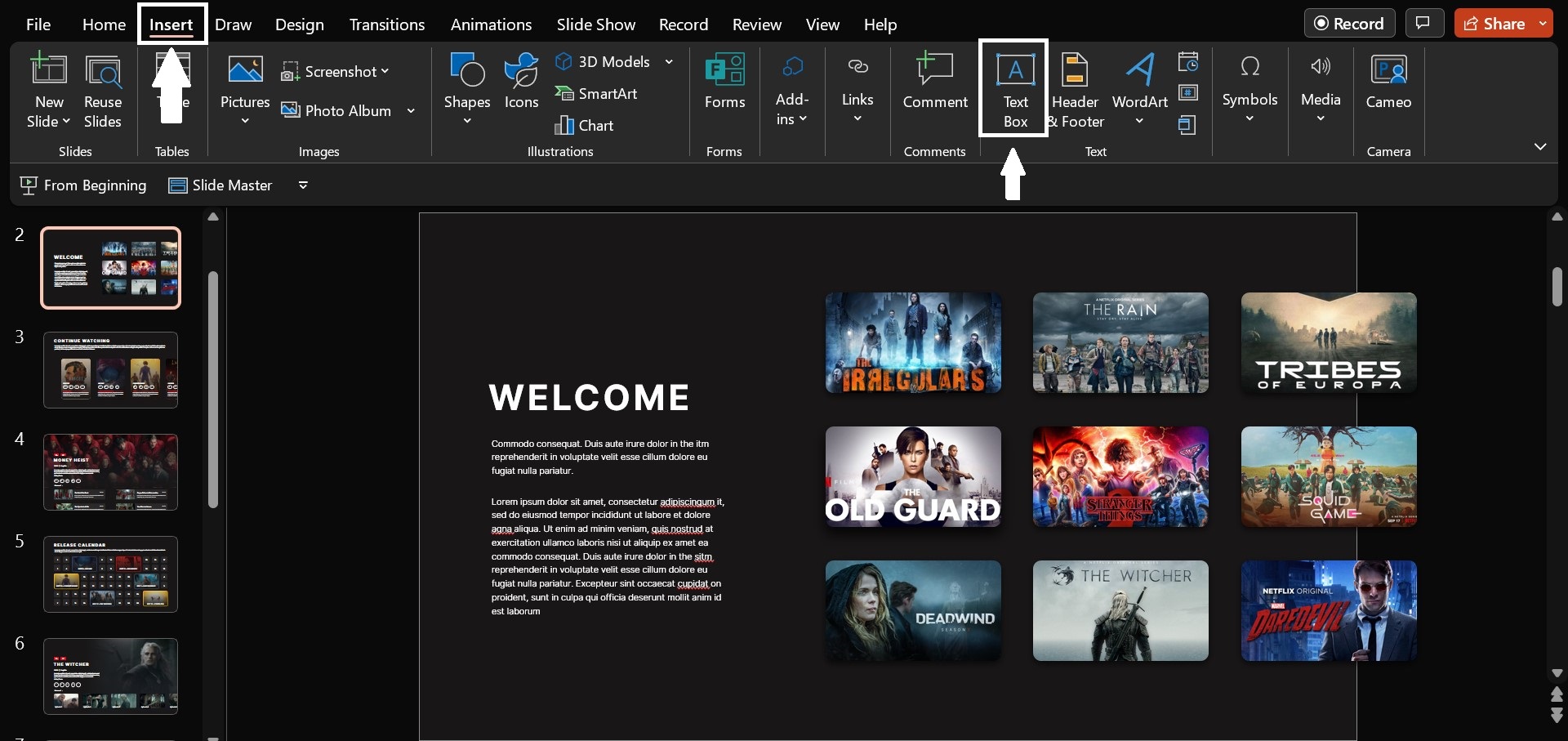
- Go to the INSERT tab, then click on TEXT BOX.
- You will notice that the cursor has changed. Click and drag the cursor to make a text box. Only release the mouse when you are happy with the text box size.
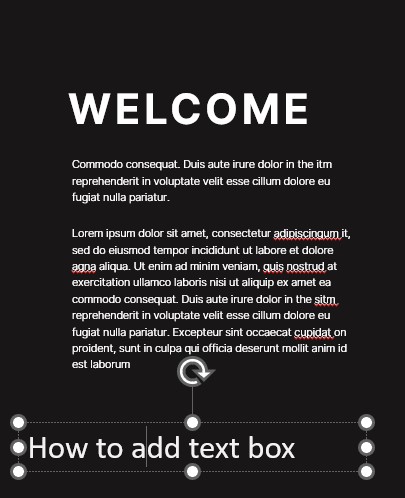
- You can even move the text box; just click on the boundary of the text; when the move icon appears, drag the cursor.
- When you just get the exact place, add the text.
Deleting a Text Box
- Open the PowerPoint presentation & select the slide in which you want to delete the text box. (If the border isn’t visible, click on the text to make the text box border visible. As the border is visible, click on the part of the text box border).
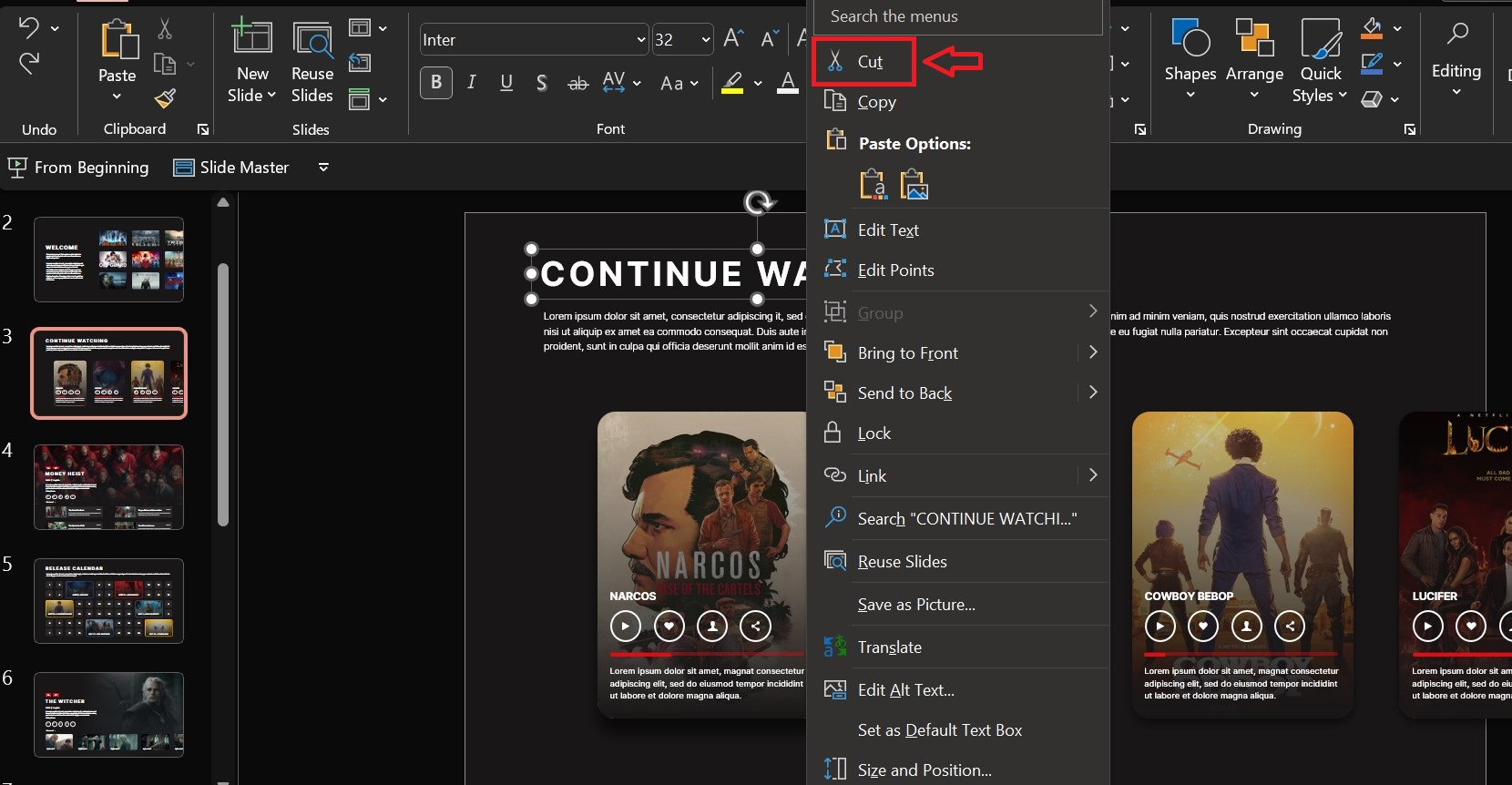
- Right-click as press the CUT option or hit the DELETE key.
- Your text box and any text on it will be removed from the presentation.
Deleting Multiple Text Boxes
- Open the PowerPoint presentation and select a slide containing at least two text boxes.
- Select the text box; if boundaries are hidden, click on the content of the first text box. This will make its boundary visible.
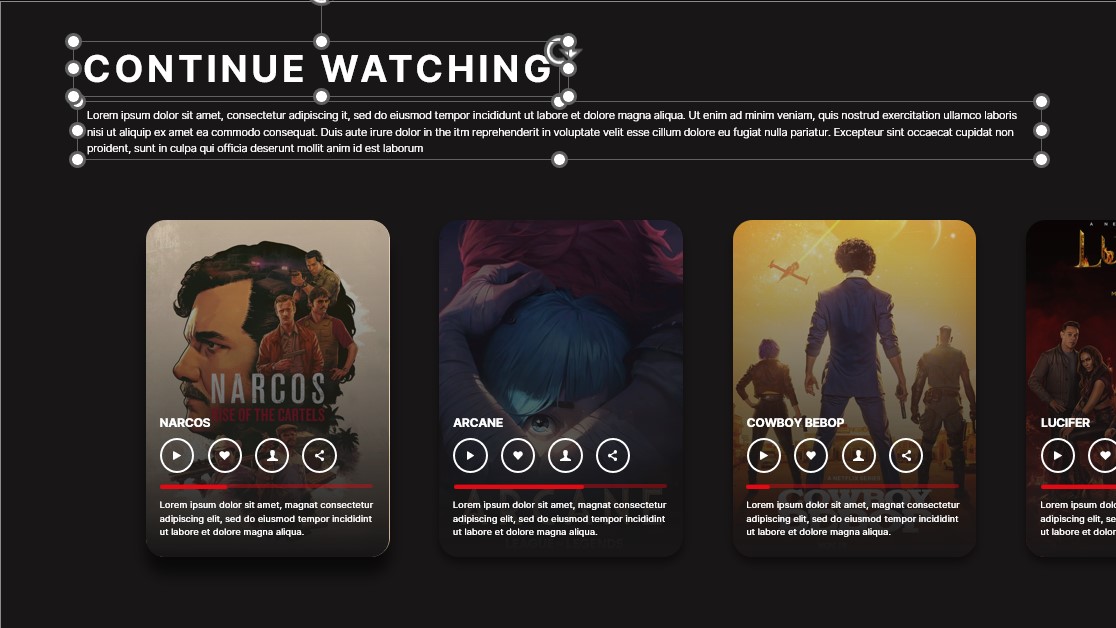
- Click the boundary line and select the first text box, hold the CTRL key on the keyboard, then click on the contents of the next text box. This will select the next box.
- Once all the boxes are selected, press the DELETE button on the keyboard or right-click on any of the selected text boxes. As the menu opens, click on CUT.
Conclusion
Now creating a PowerPoint presentation isn’t tricky anymore. With this quick guide on how to add & delete a text box in PowerPoint, boost your team’s productivity by quickly creating a presentation. Find this quick guide useful, then share the post with others.